Plan
View Dashboard > Plan
Change Plan
You can see the details of your paid plan in this section. (Only the OWNER of the superblog can see this section)
By clicking the Change Plan button you will be taken to Stripe portal to upgrade/downgrade your plan. You can also download invoices and change your card details.
Stripe is one of the most secure and famous payments providers. We partnered with Stripe for safe billing. Your secure details are never stored on our server.
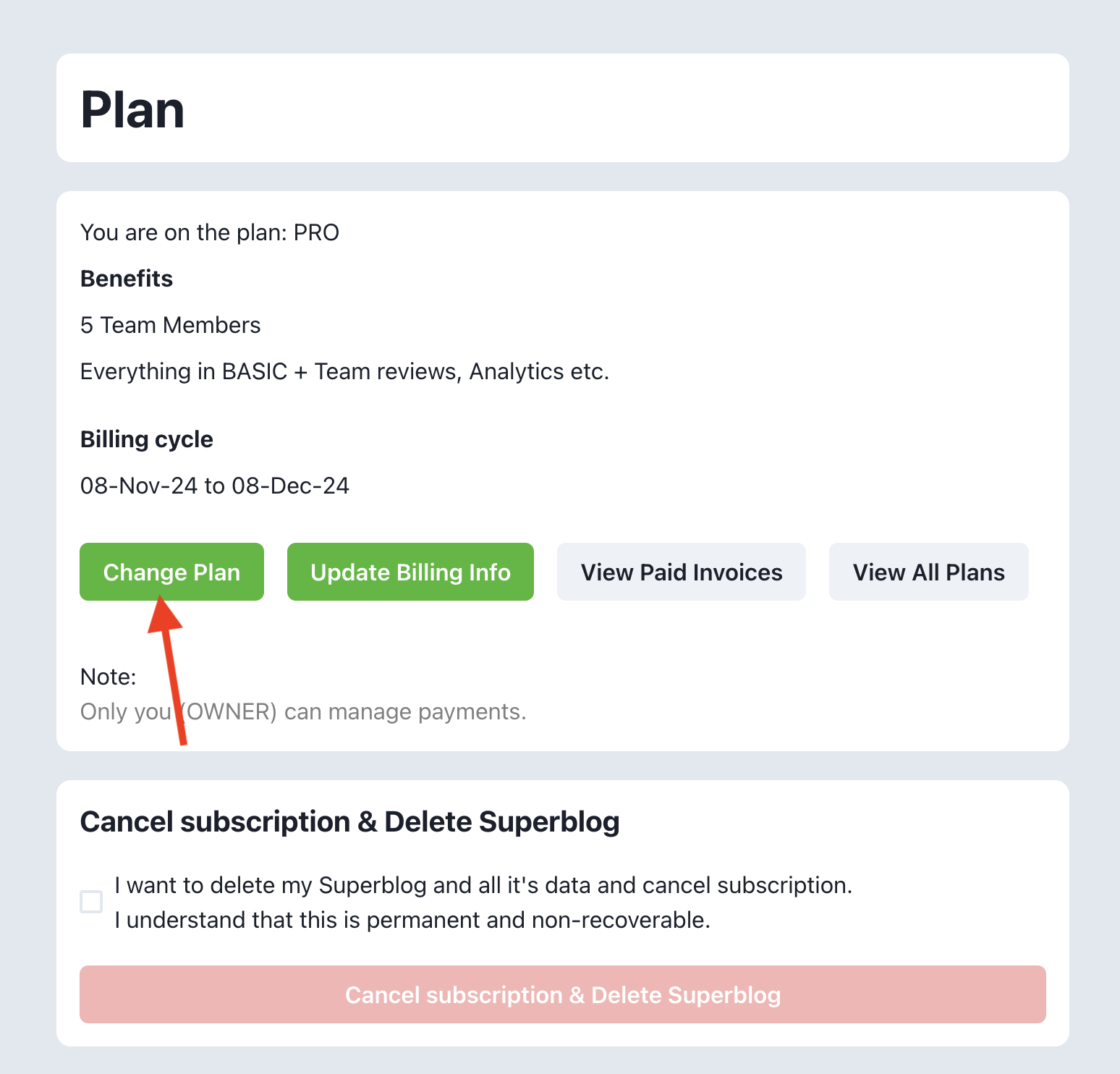
View & Download Invoices
You can view and download your invoices by clicking the "View Paid Invoices" button as seen in the above picture.
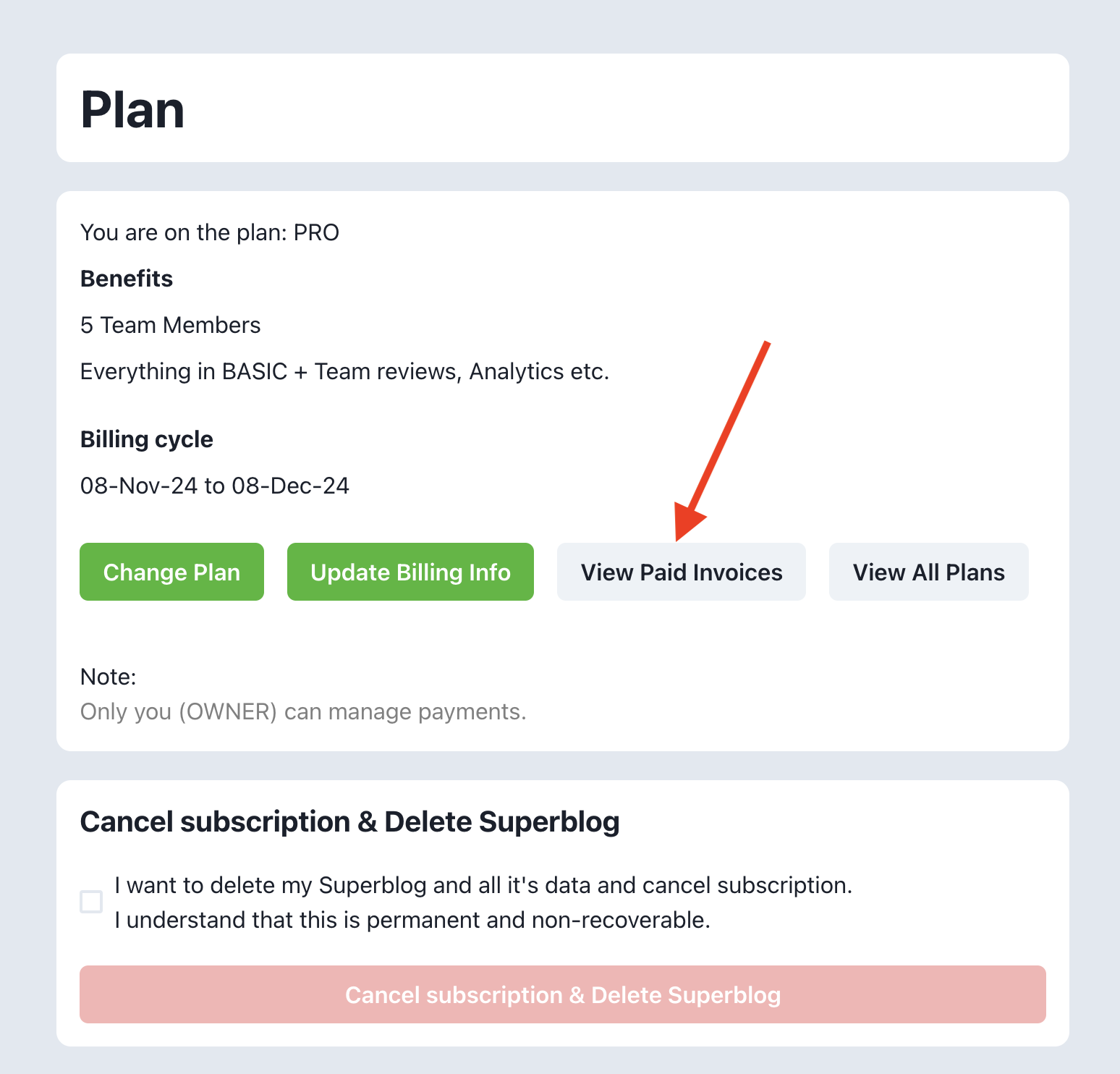
Update Address and Billing information
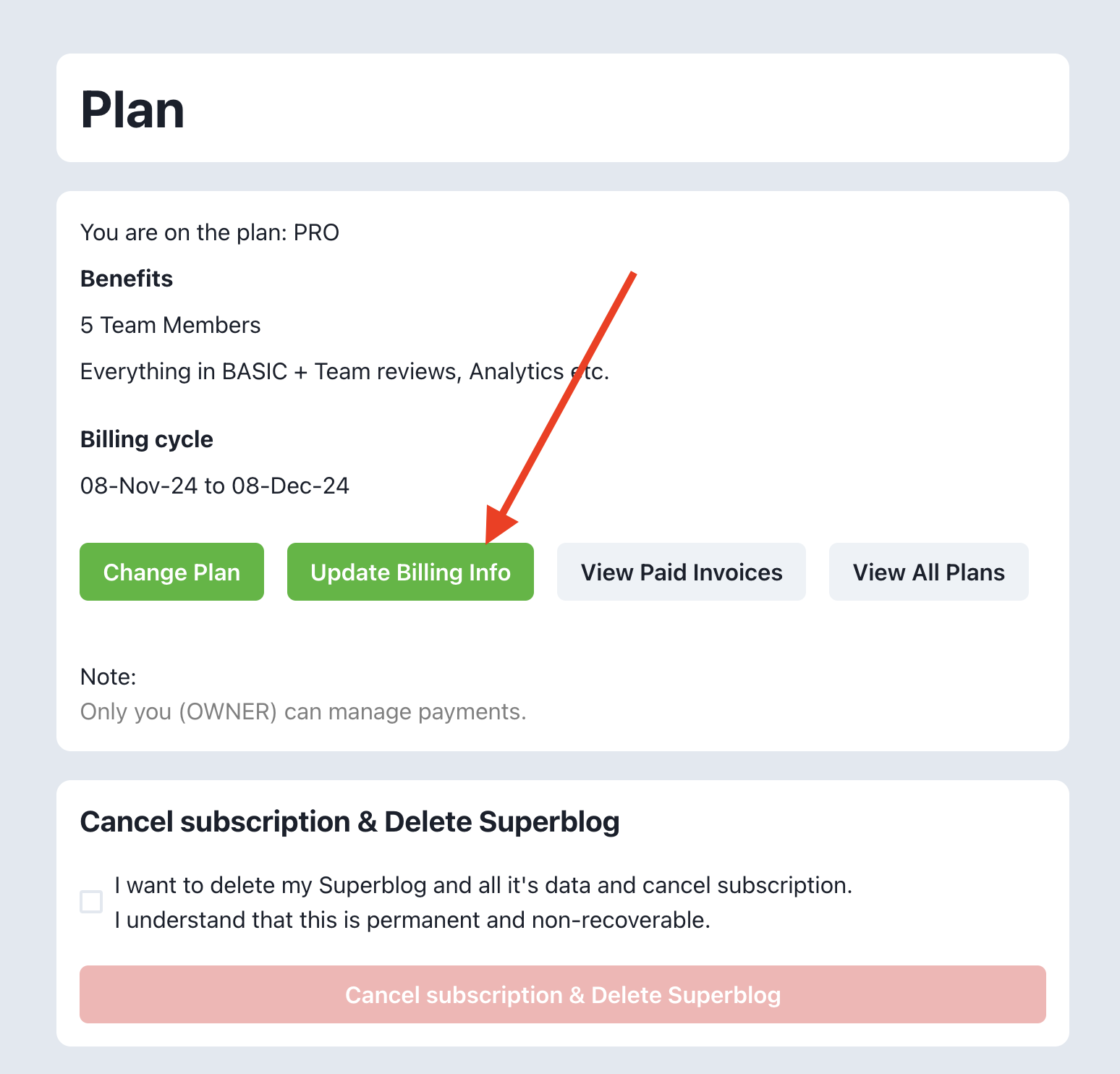
You can view and edit your address, billing information by clicking the "Update Billing Info" button as seen in the above picture.
TAX ID / VAT / GST
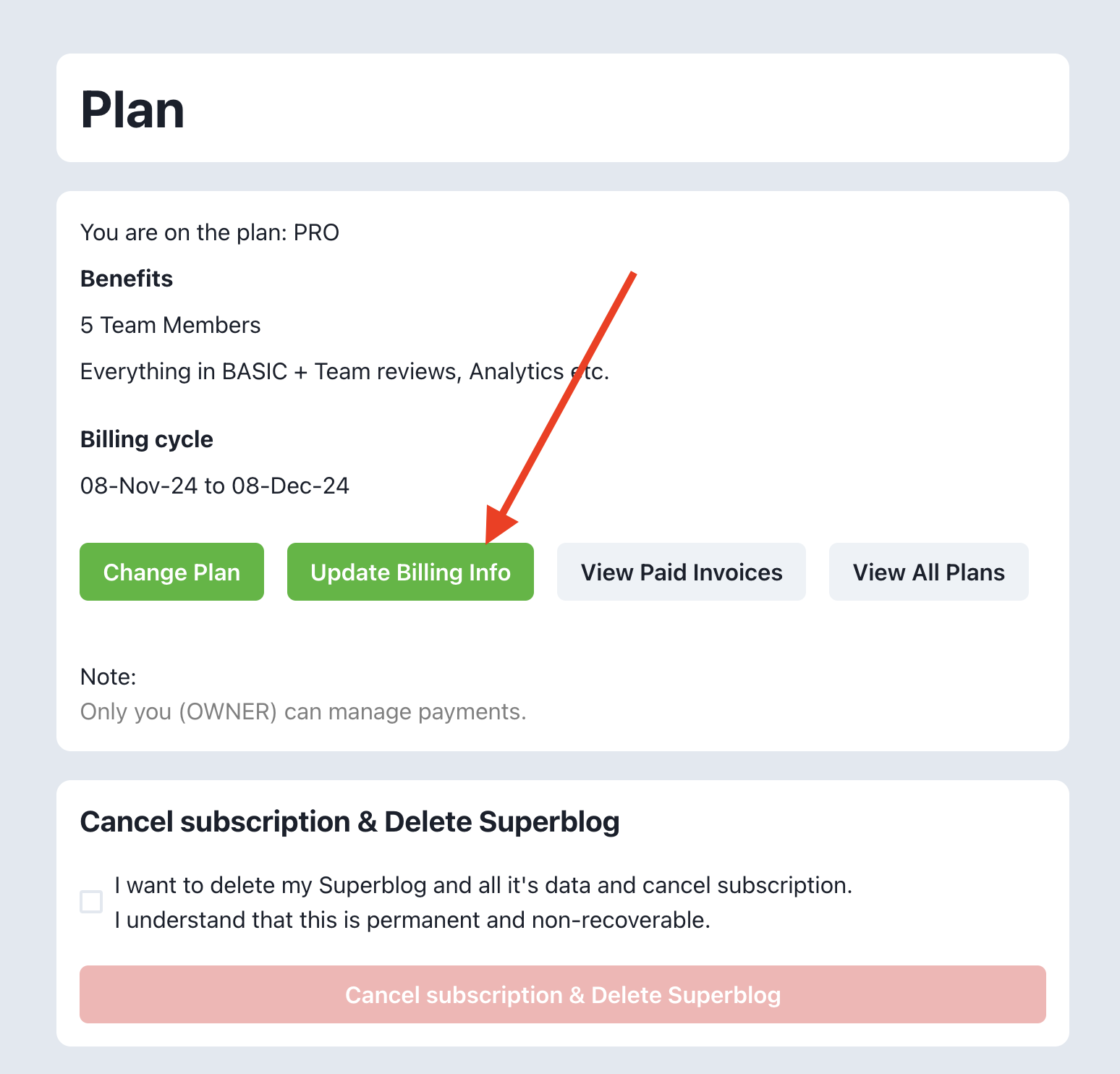
You can add your appropriate TAX ID like VAT or GST by editing your billing information. Afterwards, all your invoices will contain the TAX ID.
Also, you can select "Purchase as a business" option while purchasing superblog subscription to get invoices on your company name with TAX ID.
Delete Superblog & Cancel Subscription
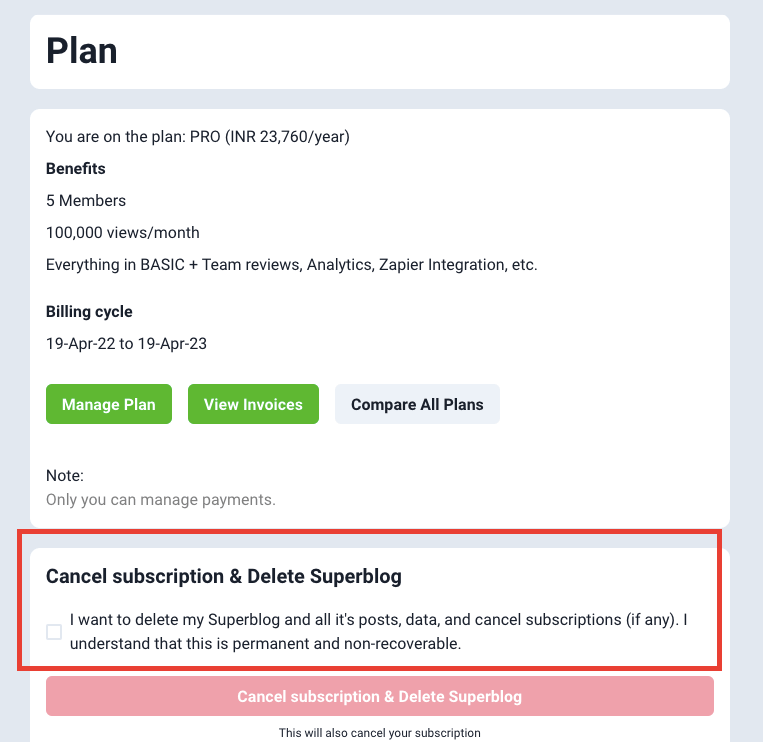
We are sorry to see you go! If you think that we can make your experience better, please write to: [email protected].
How to delete
- Login to superblog. https://write.superblog.ai
- Click ‘View Dashboard’ on your blog.
- In the sidebar, click Plan.
- Now, you can see the ‘Delete’ button.
- Once you confirm the deletion, your superblog is deleted.
- If you have any active subscription, it’ll be cancelled.
Note
Be sure to back up your blog’s entire data beforehand from the data page.
Refunds
You can cancel your subscription anytime.
In the case of yearly plans, you will get a refund on a pro-rata basis excluding the month of cancellation and payment gateway’s charges. Please write to [email protected] after cancelling to get the refund.
In the case of monthly plans, you won’t get any refund.